Here is a simple guide on how to download and install Zoom on your computer.
Step-by-step instructions:
Step 1. Go to Zoom’s download centre on your web browser – https://zoom.us/download
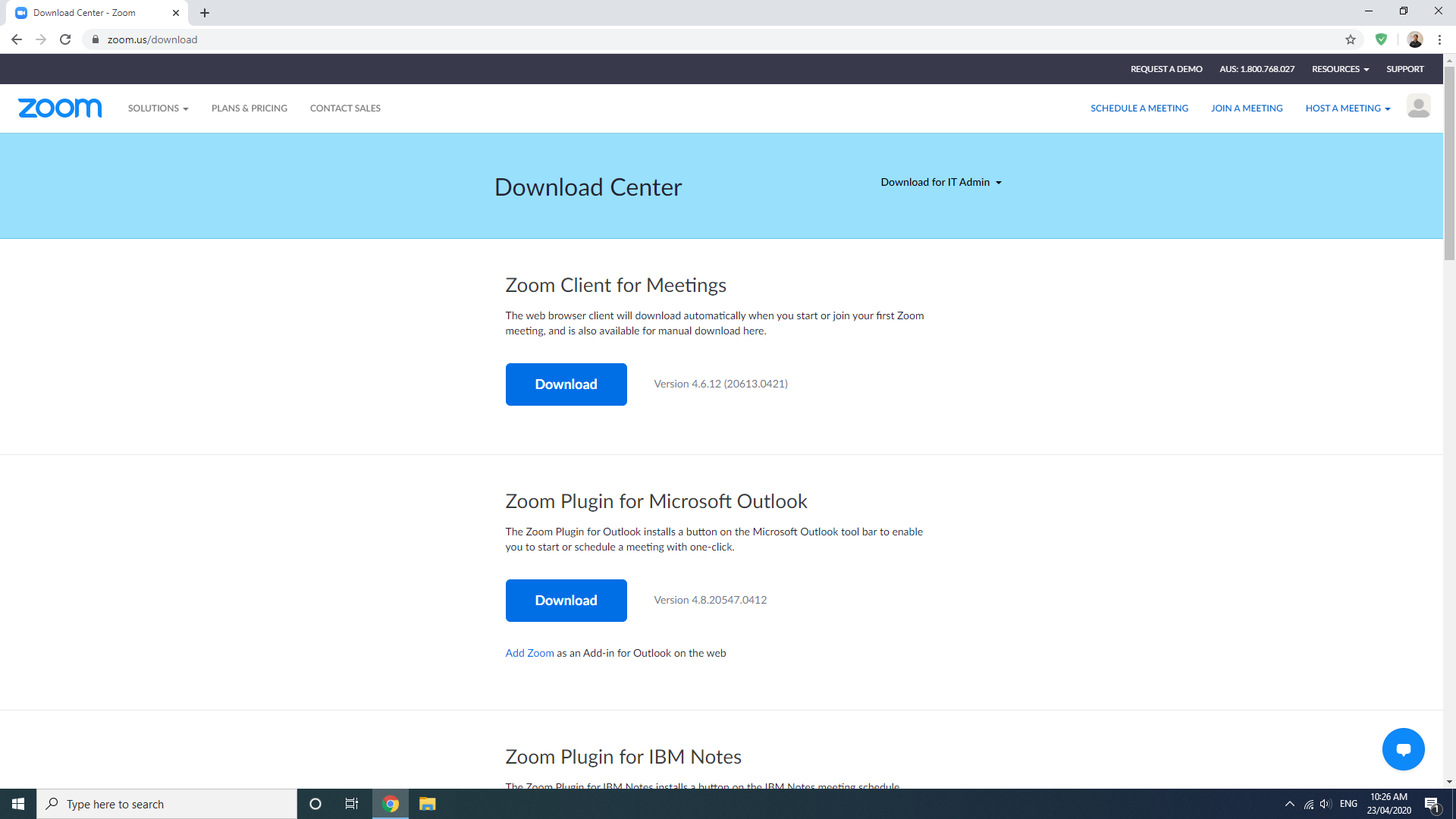
Step 2. Click on the download button under the ‘Zoom Client for Meetings’ heading to download the installer.
Note: The installer is usually located in your downloads folder after downloading it
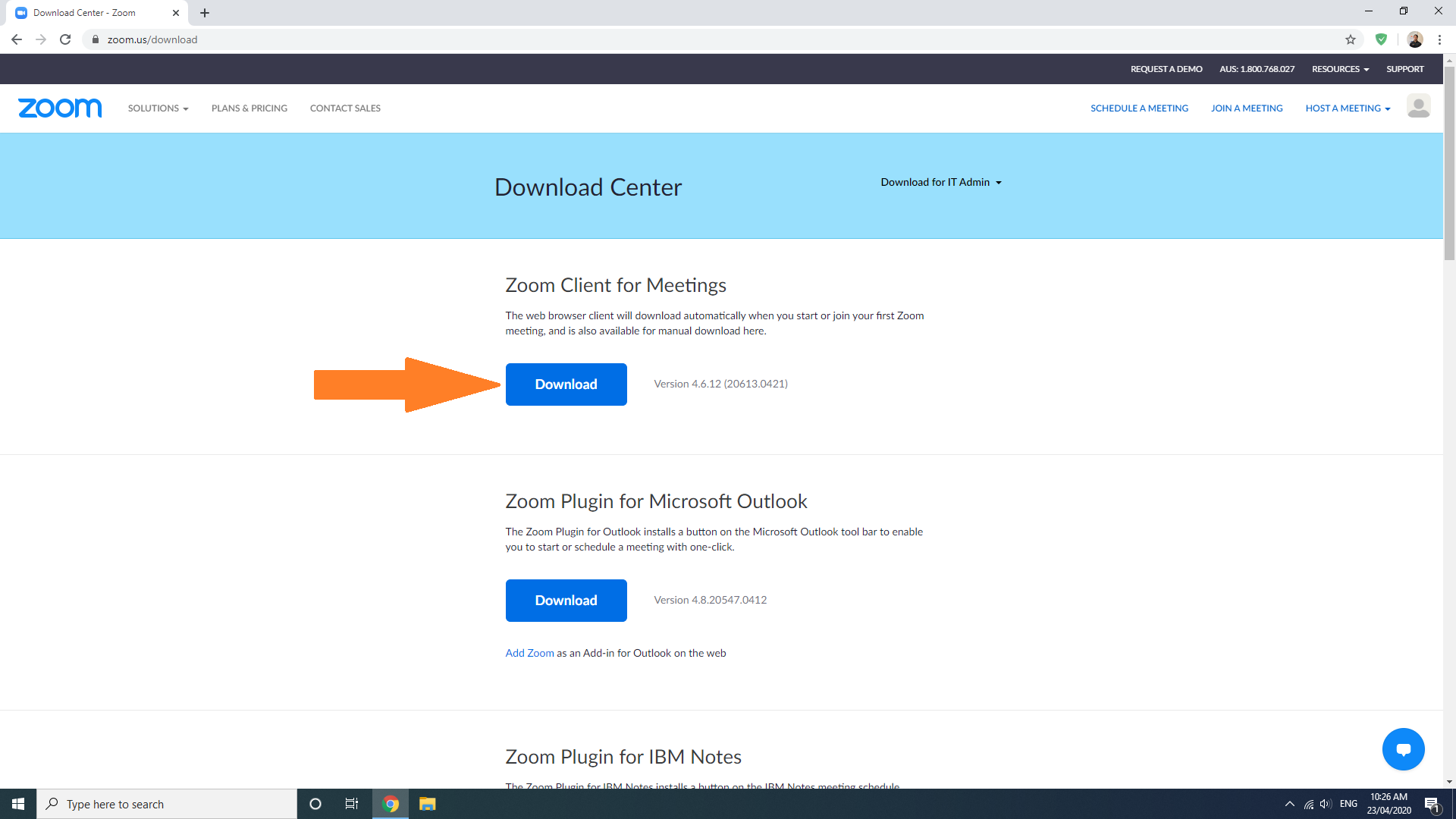
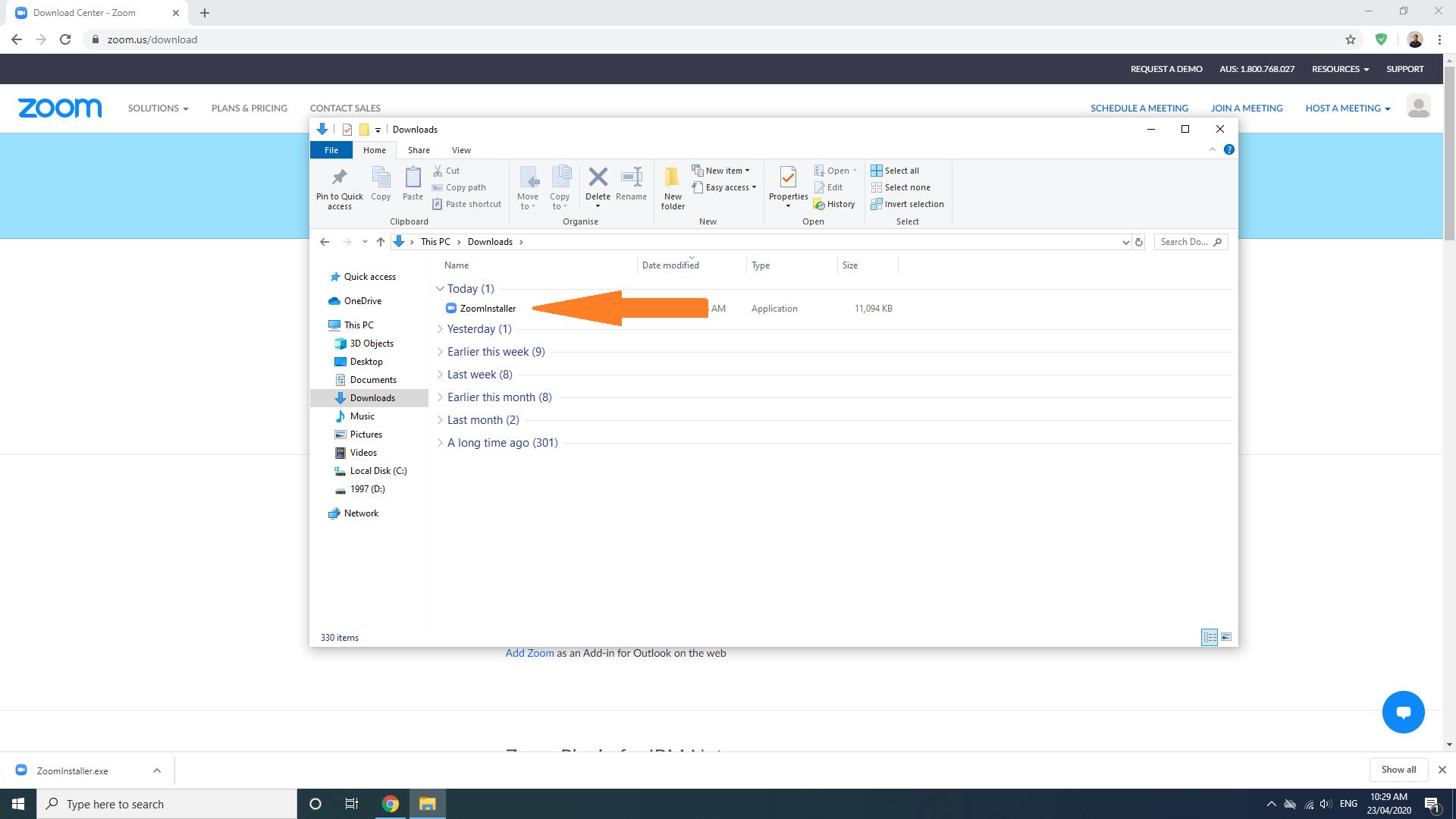
Step 3. Open your zoom installer with administrative rights by right clicking on the launcher for the pop-up menu and selecting ‘run as administrator’.
Note: If your account does not have administrator privileges, you will need to contact your local IT support team or someone that has administrator privileges.
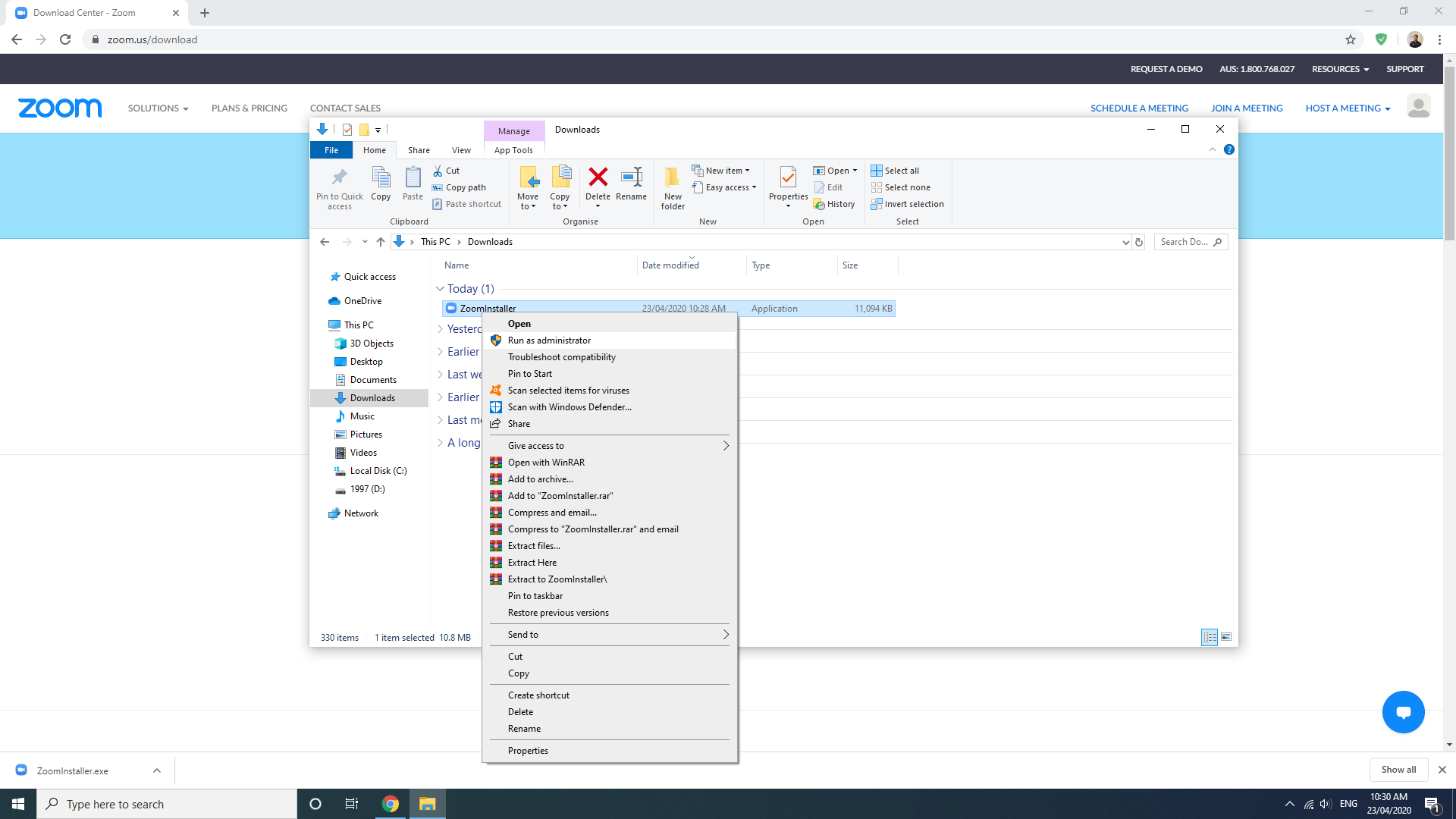
Step 3.5. You may receive a Microsoft confirmation message informing you that Zoom is not a Microsoft–verified software. If you do, click on ‘Install Anyways’.
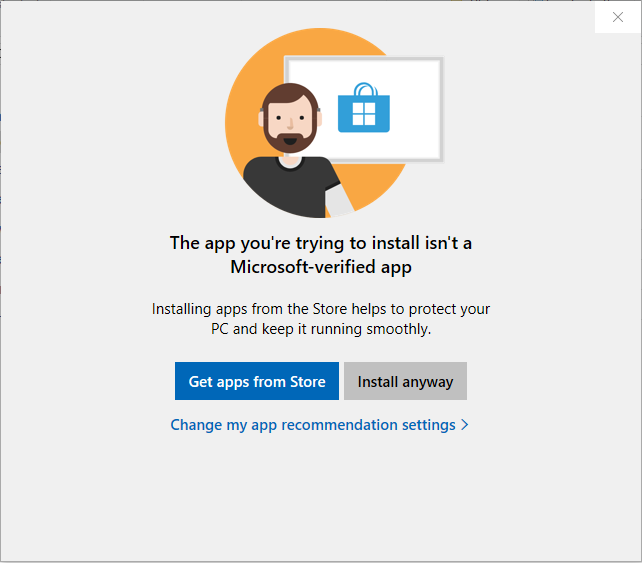
Step 4. Zoom will start installing automatically. When the installation is complete, zoom will automatically open and be ready to use.
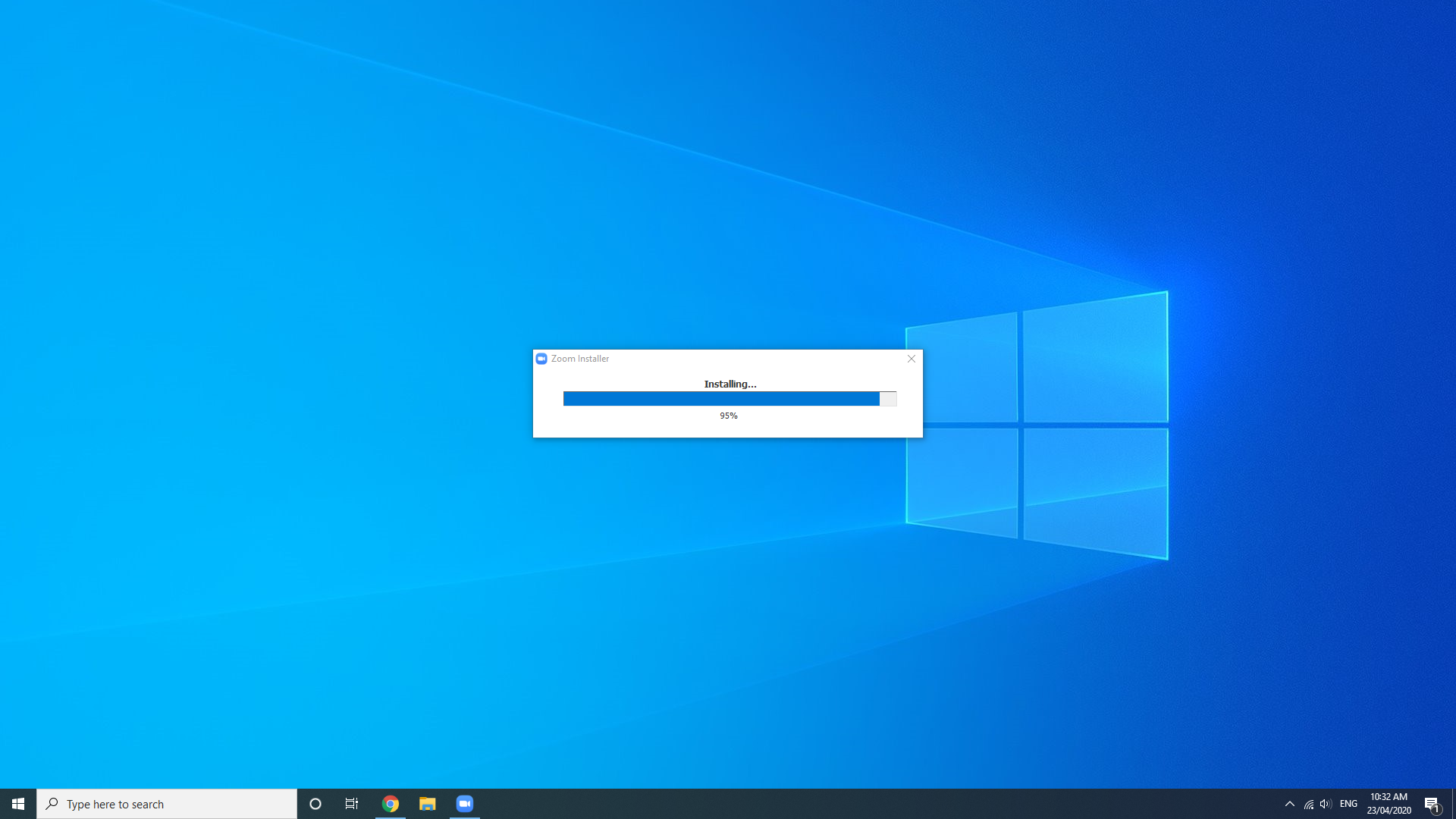
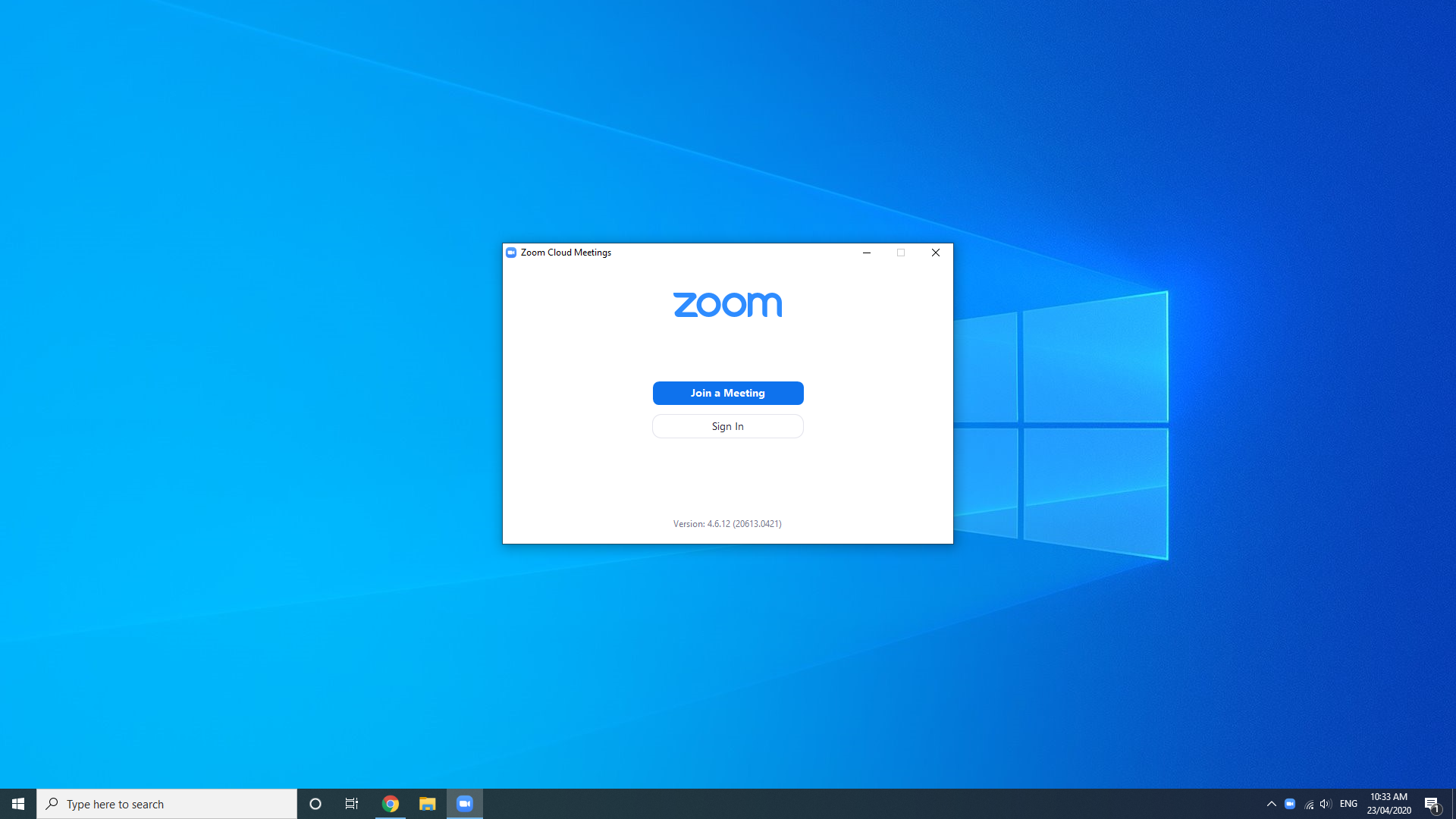

Comments are closed.